Here’s everything you need to know about adding custom team logos and player face graphics in Football Manager. once you’ve downloaded them.
NOTE: Currently there is an issue within the BETA that doesn’t refresh the cache properly, this is highlighted below and the article will be updated upon a fix being made.
Graphics Folder Installation Setup
- Go to your documents folder where inside you will find a “Sports Interactive” folder. Your documents folder should be the default place for the Sports Interactive folder to live.
- Enter the folder and go into the latest “Football Manager” folder.
- Create a new folder called “graphics” within the Football Manager folder.
- Either copy and paste your logos/player faces folder within the graphics folder or create a “logos” / “faces” folder and add in all of your club logos/player faces.

How To Add Logos & Player Faces Into Football Manager
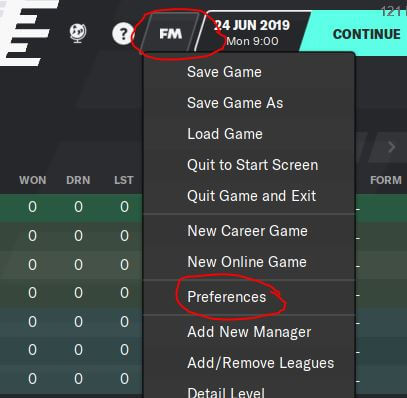
- Click the FM menu in the top right of the screen after loading up your save.
- Click Preferences.
- Click the Advanced tab and use the drop down menu on the right side to select Interface.
- Scroll down and find the check box “Reload skin when confirming changes in preferences”.
- Untick the item above it “Use caching to decrease page loading times”. Click confirm.
- Next, click Reset in the bottom left and select Clear Cache.
- Check that your player faces and team logos have loaded correctly. If they haven’t, make sure you did the above steps in order checking that the folders you created are in the correct place.
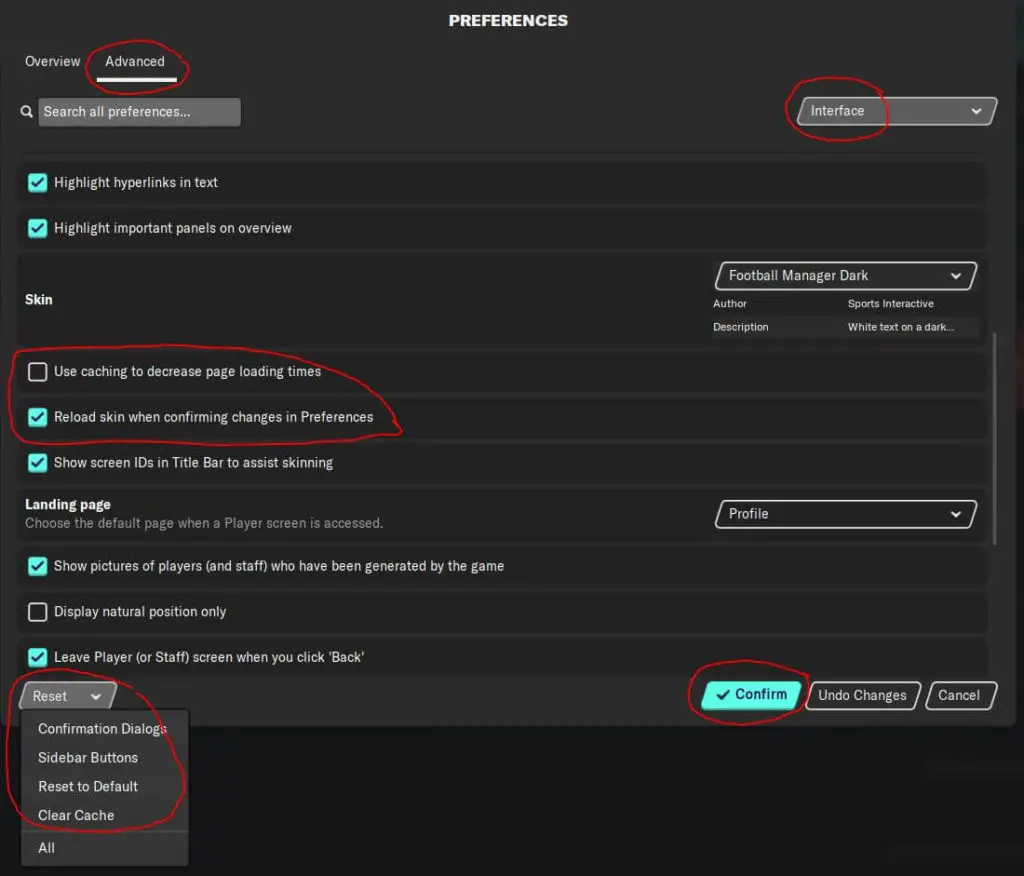
If you’re sure you’ve added your images in the correct place but can’t seem to get them appearing in game. Play around with clearing the cache and the two tick boxes in the above image.
Ultimately, if nothing else works, try restarting the game to perform a full refresh.
Don’t have Face Packs or Club Logos?
A simple Google search for “fm face packs” or “fm club logos” will return a wealth of results with trusted downloads.
Want to become a tactical genius? Check out our FM guides.
Read more Football Manager guides:
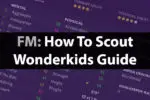
How To Scout The Best Wonderkids In Football Manager

Create A Tactic Guide Football Manager

How To Use Expected Goals or xG In Football Manager 21
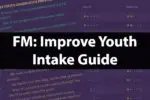
Improve Youth Intake & Regens Guide | Football Manager
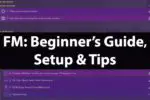
Beginners Guide & Tips | Football Manager

How To Understand Player Attribute Ratings In Football Manager

How To Keep Players Fit & Reduce Injuries | Football Manager
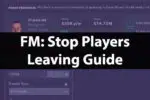
How To Stop Players Moving To A Bigger Club | Football Manager

Scout Reports Guide – Football Manager

Player Attributes & Stats Explained – Football Manager

